| |
|
 Important: Allow the Email Extractor to access your Apple Mail data Important: Allow the Email Extractor to access your Apple Mail data
macOS 10.14 Mojave (and later) now bans apps from accessing certain folders for security purposes. To extract email addresses from Apple Mail, you need to enable access to the Apple Mail data.
On macOS, follow the steps below:
- Pull down the Apple menu and choose ‘System Settings...’
- Type Full Disk Access in the search box.
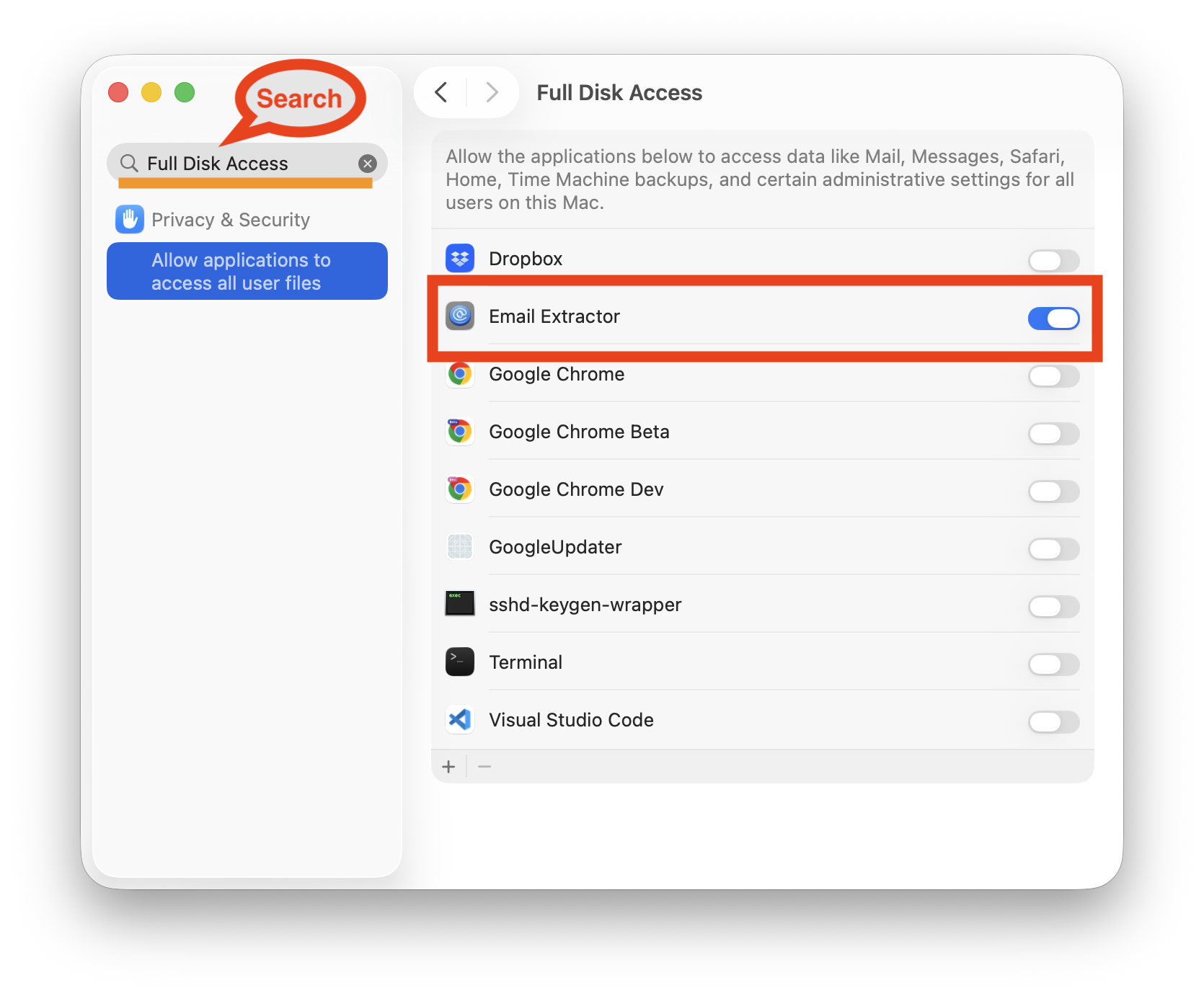
On older versions of macOS, follow the steps below:
- Pull down the Apple menu and choose ‘System Preferences’
- Choose “Security & Privacy” control panel
- Now select the “Privacy” tab, then from the left-side menu select “Full Disk Access”
- Click the lock icon in the lower left corner of the preference panel and authenticate with an admin level login
- Now click the [+] plus button to add
 Email Extractor with full disk access (Make sure the check mark ✅ is checked) Email Extractor with full disk access (Make sure the check mark ✅ is checked)
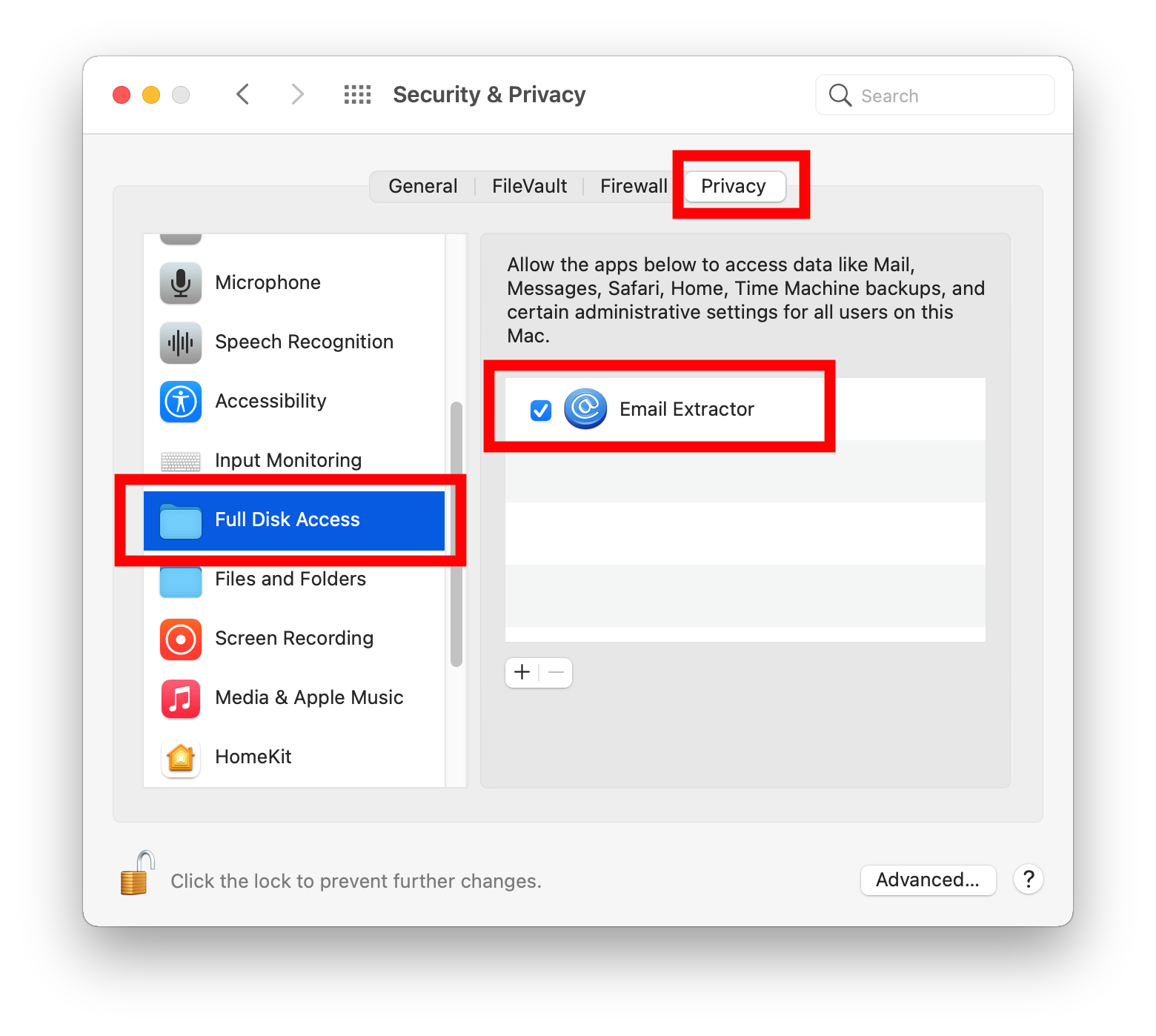
How do I extract email addresses from a specific folder in Apple Mail?
Step 1
Launch Apple Mail.
Select the Apple Mail folder in question, press keyboard shortcut ⌘A to select all the emails inside the folder.
Step 2
Click menu "File > Save As". Choose "Raw Message Source" in the format field on the save dialog, then press the Save button.
Step 3
Drop the saved file onto Email Extractor to extract email addresses.

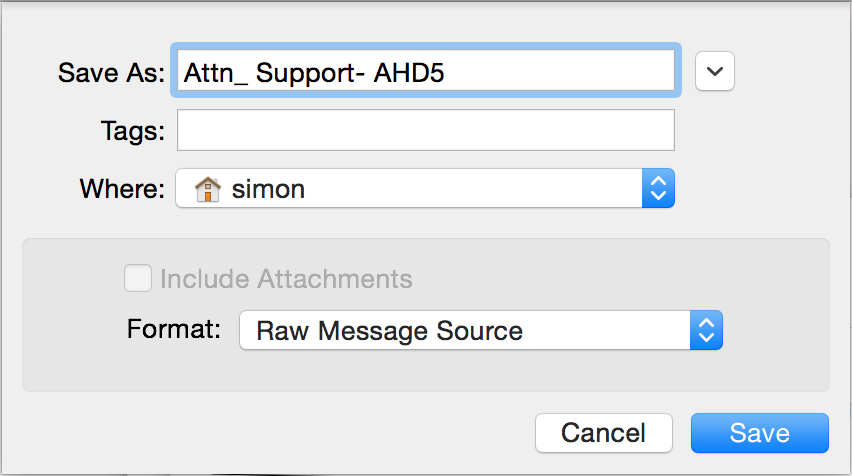
| | |

