
 |
Home | Products | Buy | Downloads | Contact | ||
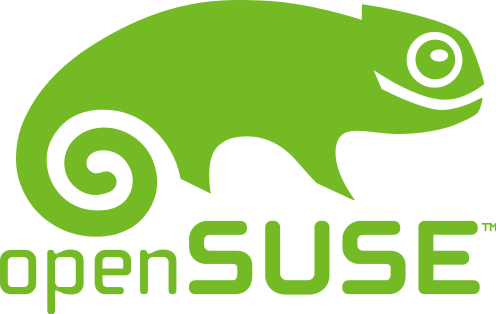
Wine is a free and open source software application that aims to allow Windows applications to run on Unix-like operating systems.
This webpage describes how to run e-Campaign 18 on openSUSE via Wine. For simplicity, this tutorial assumes you're using openSUSE 15 or later. The following Linux commands are executed inside a terminal window.
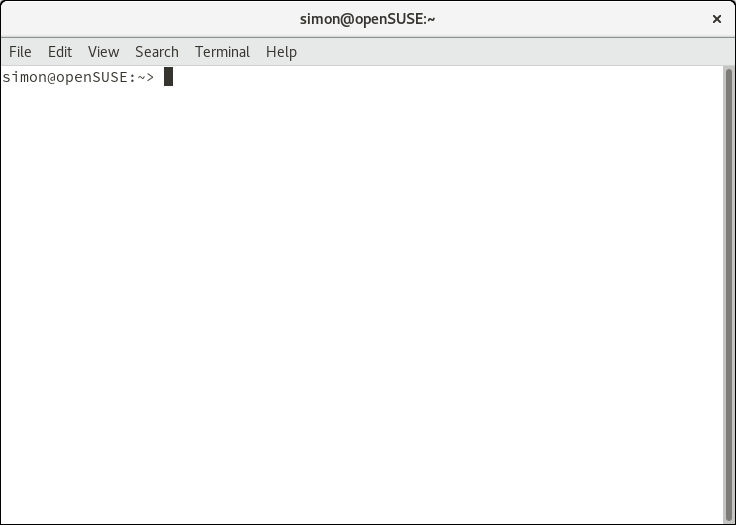
Warning: the script was tested and intended for use under openSUSE 15 or later
Copy & paste the following command at the terminal window, and press ENTER.
wget lmhsoft.com/suse.sh && bash suse.sh
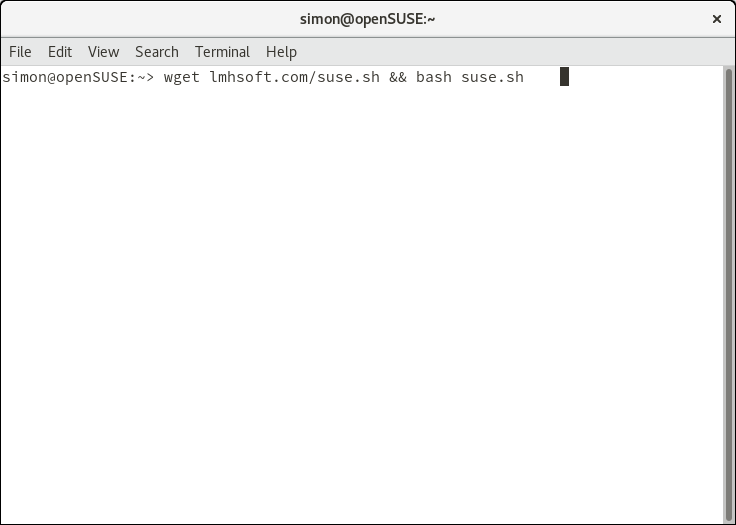
Note: installing Wine will prompt for entering your password.
After the script finishes successfully, you will find e-Campaign among your applications.
Click at the e-Campaign icon to launch the software.
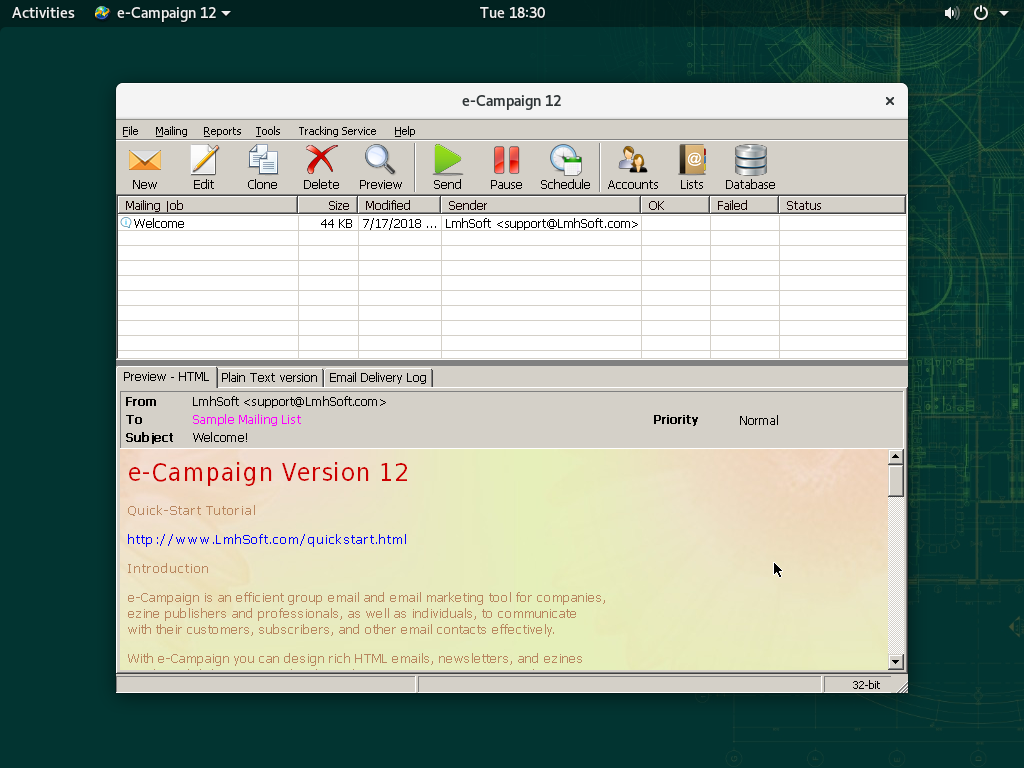
Step 1. Installing the latest version of Wine
sudo zypper install wine
Step 2. Creating an instance of Wine
if [ -d ~/.wine ]; then mv ~/.wine ~/old_wine; fi
winetricks -q mdac28 ie8
Step 3. Installing e-Campaign
wget lmhsoft.com/ecamp.exe
wine ecamp.exe
The latest version of openSUSE can be downloaded free of charge at https://www.opensuse.org
See also:
More info about e-Campaign
Run e-Campaign on Ubuntu Linux 
Run e-Campaign on Fedora Linux ![]()
Run e-Campaign on macOS
e-Campaign FAQs
Screenshots
|
|
© 2025 LmhSoft |